Stopwatch IOS 9+ only
- This is an enhanced stopwatch with two touch modes.
- It is able to store the recorded time into an "Ice"-tagged note for future reference.
The stopwatch is available on the Shot Recording page only. Tapping this icon  will replace the ice size controls with the stopwatch controls.
will replace the ice size controls with the stopwatch controls.
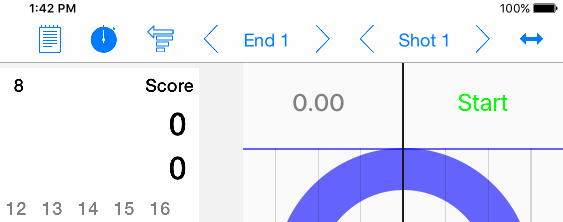
The controls are at the top of the ice diagram.
The stopwatch can be dismissed using the toolbar control.
To start the timer - press Start.
There are 2 ways to start the timer.
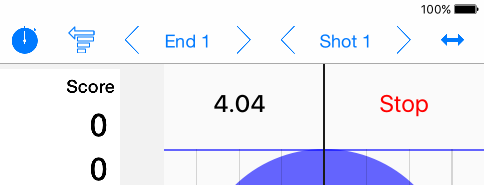
The Stop button is now displayed.
The running time is updated every tenth of a second.
To stop the timer - press Stop.
There are 2 ways to stop the timer.
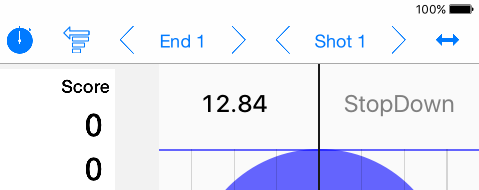
The StopDown button is now displayed under your held-down touch.
The running time is still updated every tenth of a second.
To stop the timer - release your touch.
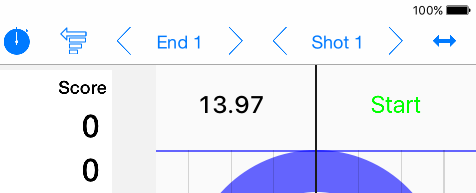
The Start button is now displayed again for the next use.
The time is now stopped and shows accuracy to the hundredth of a second between the touch events.
To save the time as a note on the shot, touch the time value.
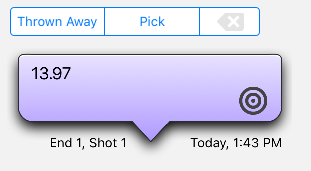
The time value is transferred to the note and displayed at the end of the shot scoring section.
The note tag-type of "Ice", symbolized by the rings, is assigned to the time note.
To add a description or comment to the note, touch the note and it will open in the note editing control.
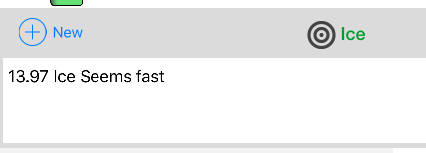
Touch in the note area and add some text with the keyboard.
The note editing box can be dismissed with the note toolbar icon.